MacOS supports controlling the brightness of attached displays via they keyboard. The user can even control monitors separately, simply selecting the controlled monitor via the mouse. I use that all the time.
Unfortunately, macOS and Mac monitors communicate through an arcane, apple-specific protocol instead of the standard DDC/CI protocol. This means that only some monitors that are explicitly made with macOS in mind work with the native macOS brightness controls. These “official” monitors have a dedicated picture in the system settings instead of a generic display image.
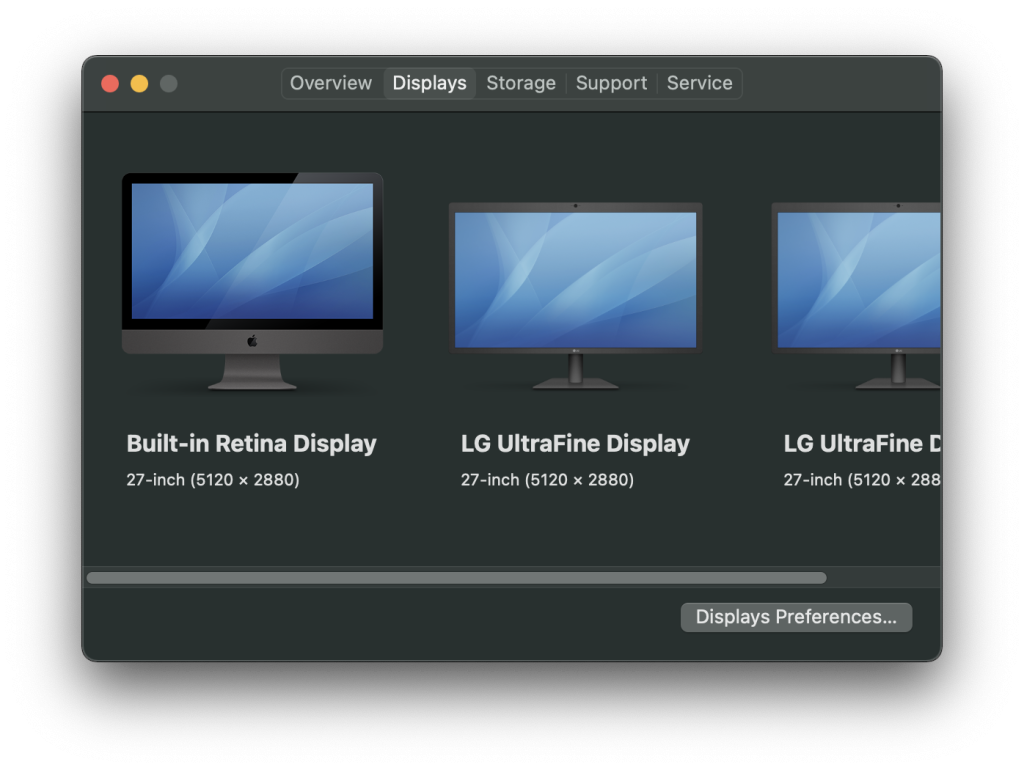
For these monitors, the following features may be supported, in addition to working as a standard display.
- The brightness buttons on the keyboard can be used to adjust the monitor’s backlight.
- When using the brightness controls on the monitor itself (if available), the OS will show a brightness bar just as if the keyboard controls were used.
- If available, the on/off button on the monitor can be configured in the macOS settings to put the computer to sleep or just turn off the Monitor.
- Rotating the monitor notifies the OS of the monitor rotation (requires a sensor currently only available in the Apple ProDisplay XDR)
- Color space/calibration can be selected in monitor settings (Pro Display XDR only)
- Monitor can be configured to automatically adjust brightness (requires a brightness sensor in the monitor). The LG displays have such a sensor, but brightness adjustment is not supported for an unknown reason).
- Monitor can be configured to enable/disable TrueTone, adapting the color temperature to the environment.
Natively Supported Monitors
This is a list of monitors that can be controlled natively with macOS. Natively supported monitors were sold under the Apple and LG brands.
Apple
Cinema Display 20 (2004)
- Native Brightness controls
- Power Button
- On-monitor brightness controls
- 1680×1050, 20″, 60hz, 8-bit color
Cinema Display 23 (2004)
- Native Brightness controls
- Power Button
- On-monitor brightness controls
- 1920×1200, 23″, 60hz, 8-bit color
Cinema Display 30 (2004)
- Native Brightness controls
- Power Button
- On-monitor brightness controls
- 2560×1600, 30″, 60hz, 8-bit color
LED Cinema Display 24 (2008)
- Native Brightness controls
- 1920×1200, 24″, 60hz, 8-bit color
LED Cinema Display 27 (2010)
- Native Brightness controls
- 2560×1440, 27″, 60hz, 8-bit color
Thunderbolt Display (2011)
- Native Brightness controls
- 2560×1440, 27″, 60hz, 8-bit color
ProDisplay XDR (2019)
- Native Brightness controls
- TrueTone
- Calibration
- Rotation
- 6016×3384, 31″, 60hz, 10-bit color
Studio Display (2022)
- Native Brightness controls
- TrueTone
- 5120×2880, 27″, 60hz, 10-bit color
LG
UltraFine 21 (2016)
- Native Brightness controls
- 4096×2304, 21″, 60hz, 8-bit color
UltraFine 27 (2016)
- Native Brightness controls
- 5120×2880, 27″, 60hz, 10-bit color
Ultrafine 24 (2019)
- Native Brightness controls
- 3840×2160, 24″, 60hz, 10-bit color
Getting controls to work for DDC/CI monitors.
No reason to despair! It is possible to add support for DDI/CI monitors via the OpenSource application MonitorControl starting up with the system, if feels just like the native support and it even works with a combination of “official” and “unofficial” monitors.
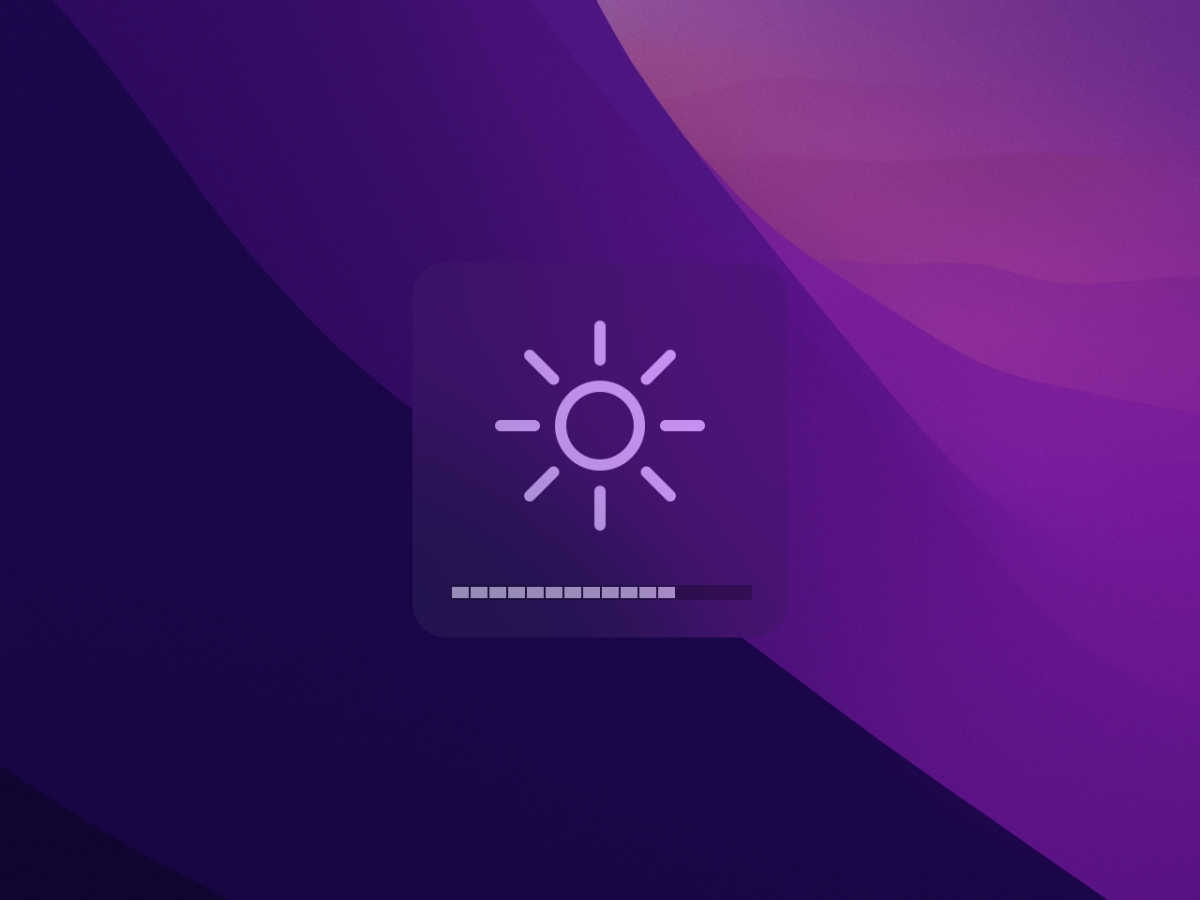
Leave a Reply